Integrating ODIN Voice Chat with the Wwise Audio Solution in Unreal.

Introduction
Welcome to this guide on integrating the ODIN Voice Chat Plugin with the Wwise Audio Solution in Unreal. The code used in this guide is available on the ODIN-Wwise Sample Project GitHub Repository.
What You'll Learn:
- How the
UAkOdinInputComponentscript works and how to use it in your project - Properly set up ODIN in Unreal when using Wwise as an audio solution
- Deal with limitations and potential pitfalls
Getting Started
To follow this guide, you'll need to have some prerequisites:
- Basic knowledge of Unreal as well as Wwise
- The Wwise Plugin for Unreal, which you can get here
- The ODIN Voice Chat Plugin, available here
To set up Wwise in your project, please follow Wwise's in-depth integration-tutorial. You can find the tutorial here.
To set up the ODIN Voice Chat Plugin, please take a look at our Getting-Started guide, which you can find here:
Begin ODIN Getting Started GuideThis guide will show you how to access the Odin Media Stream and copy it to the Audio Input Plugin of Wwise in order to pass it to the Wwise Audio Engine. This means, we will only cover the receiver-side of the communication - the sender just uses Unreal's Audio Capture Module and thus is handled no different than any other implementation of Odin in Unreal.
Sample Project
You can find a sample project in a repository in our GitHub account. Feel free to download it and set it up in order to view a working integration of this class in a small sample project. This sample is based on the result of the second video of the Odin tutorial Series.
UAkOdinInputComponent
The UAkOdinInputComponent class is an essential part of the Wwise integration. It replaces the default
ODIN UOdinSynthComponent component, taking over the voice output
responsibilities by using Wwise. This script is crucial for receiving voice chat data from the ODIN servers.
The header can be found here and the source file is located here.
The UAkOdinInputComponent inherits from Audiokinetic's AkAudioInputComponent from
their Audio Input Plugin.
As such it must override the methods FillSamplesBuffer and GetChannelConfig to work with the Wwise Audio Engine.
There is a tutorial from Audiokinetic
on How to use their Audio Input Plugin in Unreal.
The script is a customization of that, replacing the usage of the microphone input by Odin's Voice Media Stream.
You can either follow the Usage setup to drop the UAkOdinInputComponent directly into your project, or take a look at
how it works to adjust the functionality to your requirements.
This is the header:
And this is the source file of the class:
Remember to adjust the Build.cs file of your game module accordingly. We need to add dependencies to "Odin" obviously,
but also "OdinLibrary" is needed for the call to odin_is_error(). From Wwise we need the "AkAudio" and "Wwise" Modules
in order to work with the Audio Input Plugin. So all in all add these to your Public Dependency Modules:
Usage
The above class uses the Wwise Audio Input Plugin to pass dynamically created Audio Data to the Wwise Engine. So we will need to set this up in the Wwise Authoring Tool and then use the class in your Game Logic properly.
Creating a Wwise Event
To provide Unreal with the correct Wwise Event you need to add an Audio Input Plugin Source to your Soundbank. An example of this can be found in the sample project. To achieve this, you can follow these steps:
- In the "Audio" tab of the Project Explorer right-click on the wanted work unit of the "Actor-Mixer-Hierarchy" and add a "New Child->Audio Input".
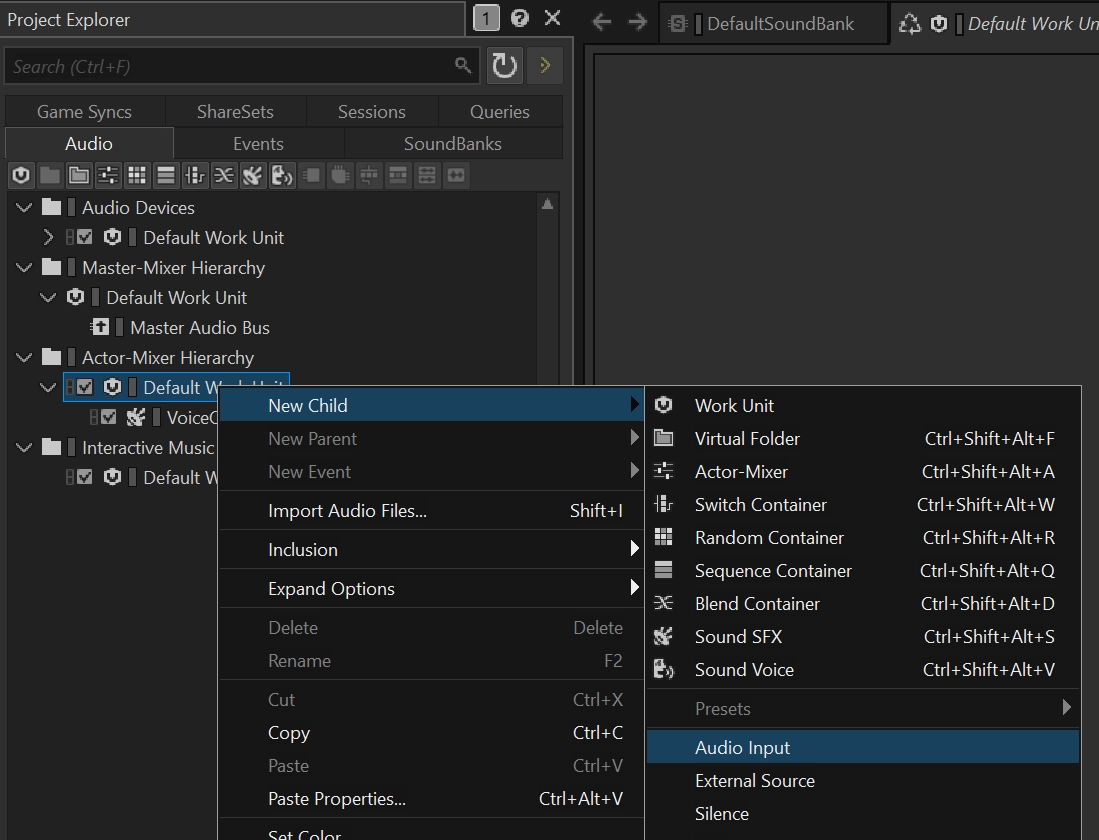
- Make adjustments to it like needed in your project.
- Make sure to go to the "Conversion" tab in the Contents Editor and set the Conversion to "Factory Conversion Settings->PCM->PCM as Input" by clicking on the ">>" button.
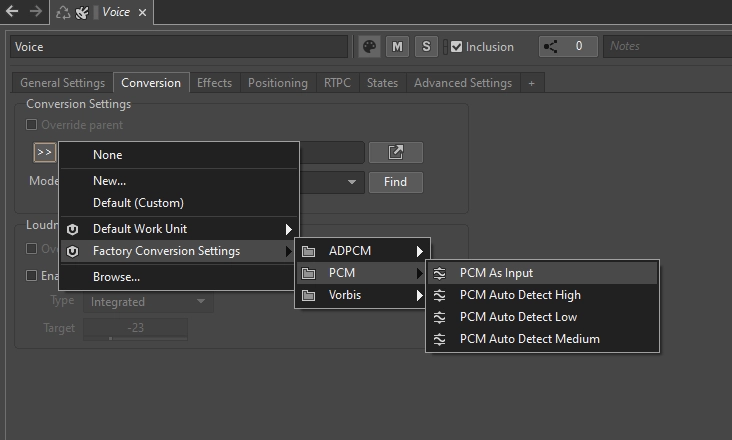
- Right-click the newly created source and add a "New Event->Play" to it.
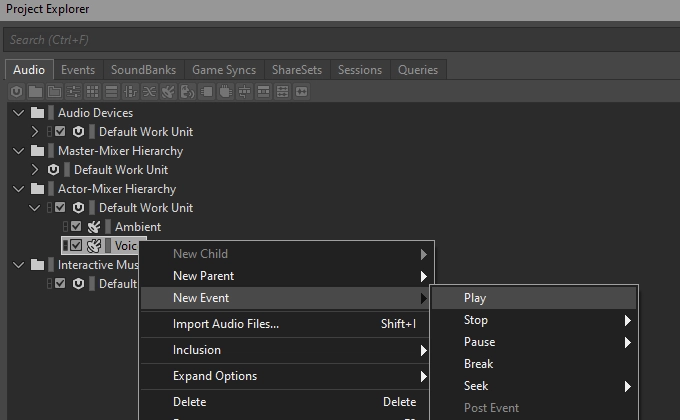
- If you have no Soundbank yet, create one.
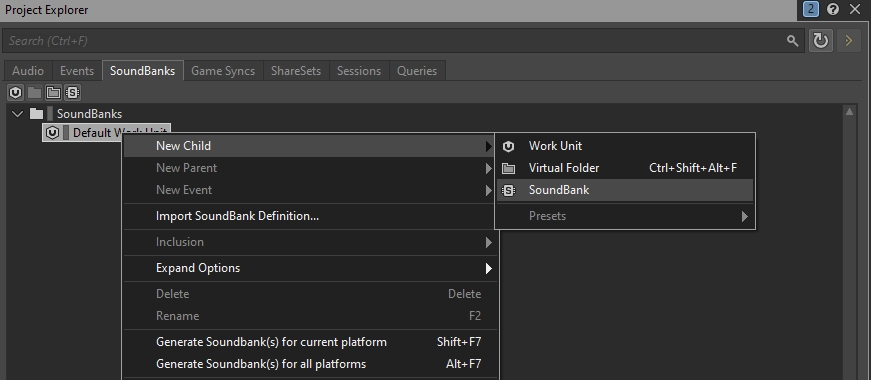
- Lastly you need to add that event to the Soundbank by dragging it from the "Events" tab in the Project Explorer to the Soundbank's Content Editor.
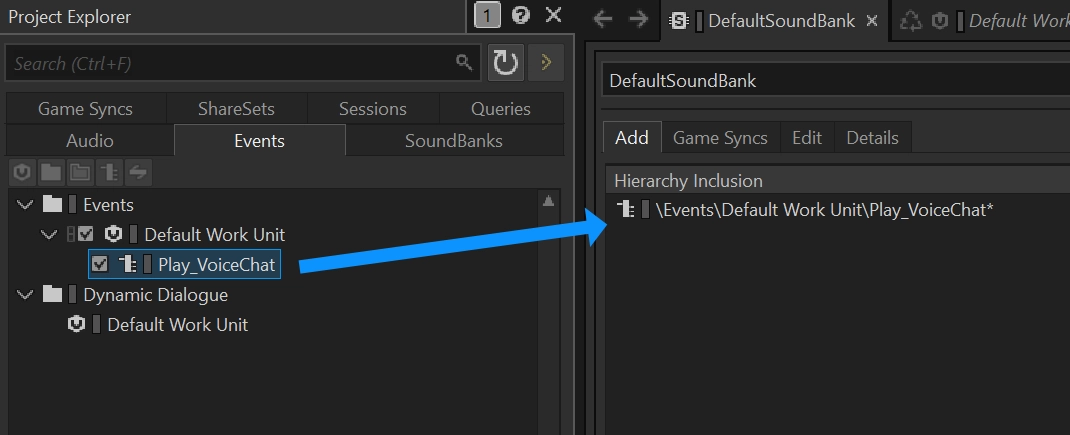
- Export using the Wwise Browser like described in Audiokinetic's Guide in Unreal and you are good to go! A quick way to import to your Unreal Project is to open it in the Unreal Editor and go to
Window->Wwise Browser. Here you can click onGenerate Soundbanksin the top right corner. Now you should be able to see your definedPlay_OdinVoiceChatevent in the Wwise Browser in theEventsfolder in the tree. Drag and drop it into a folder in your content browser and now you can use it in the Unreal project.
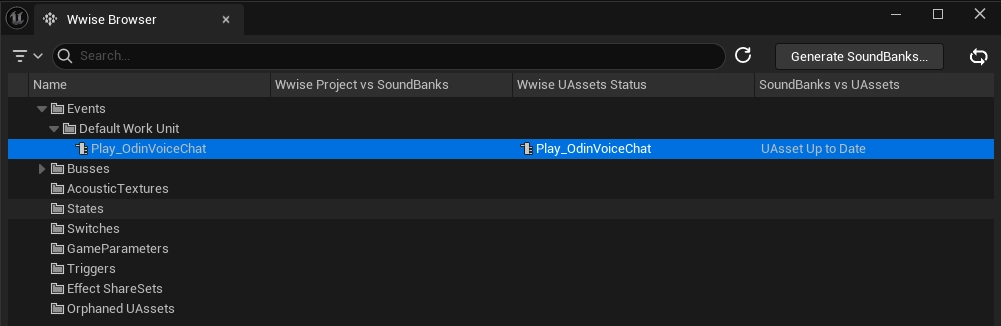
Integrating the Input Component in your Unreal Project
In the next step we will now use the created event to play back the incoming Odin Media Stream. Again you can find an example of this in the Odin Client Component of the sample project.
First replace the creation of an OdinSynthComponent that you have placed in the [Odin Unreal Guide]
(/voice/unreal/manual/) in
your project with the new AkOdinInputComponent.
In the OnMediaAdded event of your Odin implementation in your project you can then set the AkAudioEvent of the
created AkOdinInputComponent to the Wwise Event that we imported earlier. Call the Assign Odin Media function that
we have declared in the C++ class and pass it the reference to the incoming Media Stream and lastly call
PostAssociatedAudioInputEvent. It is important to use that function from the AkAudioInputComponent since any other "
Post Event" function will not work with the Wwise Audio Input Plug-in. You can see a sample of the Blueprint
implementation below:
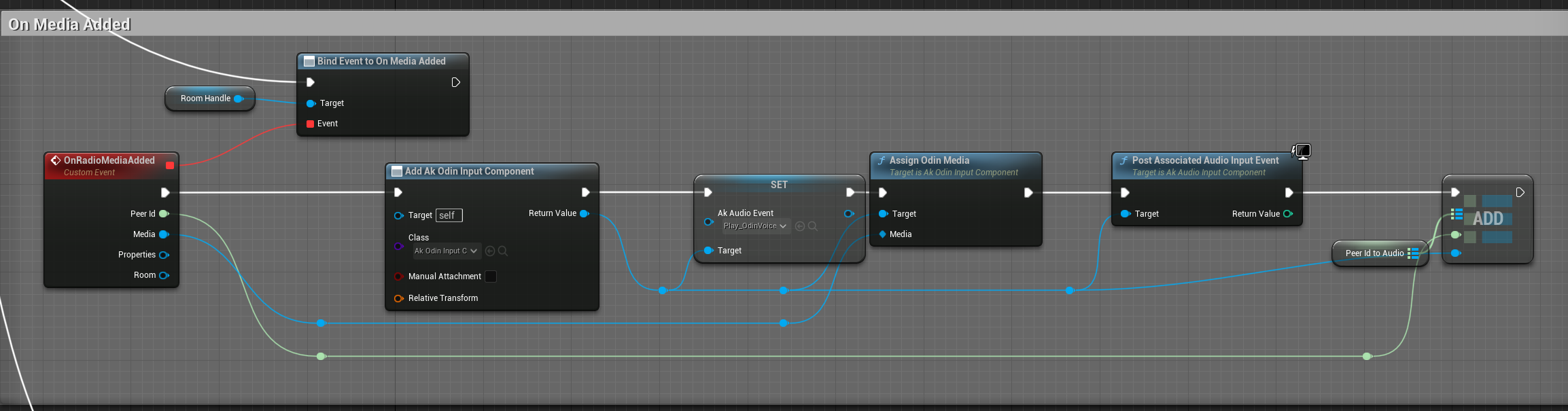
Like with the OdinSynthComponent, you can also choose to place the AkOdinInputComponent directly on the Player
Character as a component and then reference it in your OnMediaAdded event handler. This way you do not have to create
it in the Blueprint and it is easier to change its properties - e.g. its Wwise-specific (attenuation) settings.
How it works
The above class uses the Wwise Audio Input Plugin to pass dynamically created Audio Data to the Wwise Engine. It copies
the incoming Audio Stream from Odin to the Input Buffer of the Audio Input Component by Wwise. This is done by
inheriting from the UAkAudioInputComponent and overriding the respective methods.
1. Setup
The setup of the UAkOdinInputComponent is done by passing it a reference to the incoming Odin Media Stream. In this
guide we have done this via a Blueprint call, but the method can also be called from another C++ Class in your game
module.
This method creates a new pointer to a new OdinMediaSoundGenerator and sets its OdinStream to the incoming Media's
handle.
Next, the Wwise Audio Input Plug-In asks for the Channel Configuration, calling GetChannelConfig (this is done from
the Wwise Audio Engine, so we do not need to take care of calling this function). Here we set the Audio Format of the
AkAudioComponent to a new format with 48k sample rate and non-interleaved floats.
2. Reading and Playing Back ODIN Audio Streams
The FillSamplesBuffer function is called from the Wwise Audio Input Plug-in whenever the playback requests more data
for its buffer.
Here the AkOdinInputComponent calls the OnGenerateAudio function of the OdinMediaSoundGenerator. The generated
sound is copied into the Buffer.
If any error occurs in that call, the function will return without copying anything and tell the Wwise Audio Plugin that it failed to capture more samples.
Since Wwise only accepts float samples only as non-interleaved data (
see here for reference)
and the OdinMediaSoundGenerator provides it as interleaved, we need to sort it accordingly into the BufferToFill.
This is done with the nested for-loops at the end of the function.
Lastly, if everything worked as expected the function returns true to let Wwise know it can now use the
BufferToFill.
Optimizing with Virtual Voices
In Wwise, a voice can either be physical or virtualized. When virtualized, the voice is not audible and uses minimal system resources. A physical voice, on the other hand, is audible and fully processed. Because this consumes significantly more resources, Wwise imposes a limit on the number of concurrent physical voices. For more information, refer to the Wwise guide on this topic.
If your game involves many players who can potentially speak and listen, you’ll need a strategy for managing physical voice usage. Wwise explores several approaches in their documentation, but often more in-game control is required to effectively virtualize unused voices.
Setting up your Wwise project
Since we use an Audio Input Wwise object to stream voice into Wwise, we can’t simply trigger play and stop events to manage voice lifecycle. Instead, we control the Voice Volume of the input object via RTPC using a game parameter.
Step 1 - Create the Game Parameter
In the Game Syncs tab, create a new Game Parameter. Set the range to:
Min = 0Max = 1Default = 1
Name the parameter something like OdinVoiceActivity.
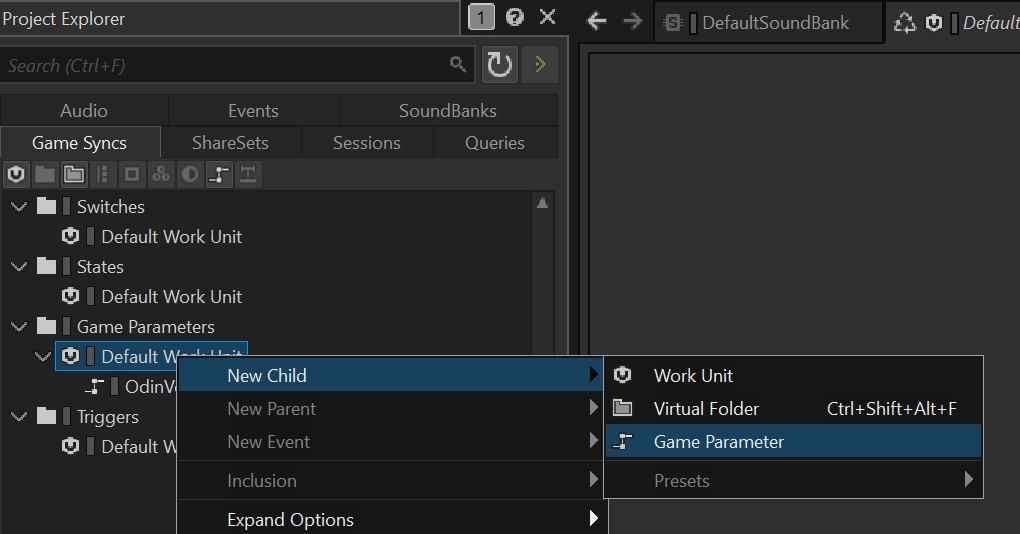
Step 2 - Connect the Game Parameter to Voice Volume
Select the VoiceChat Audio Input object and open the RTPC tab. Add a new RTPC curve:
- Y-Axis: Voice Volume
- X-Axis: your newly created game parameter (e.g. OdinVoiceActivity)
The curve should interpolate automatically:
- 0 maps to -200 (inaudible)
- 1 maps to 0 (normal volume)
This way, setting the parameter to 0 effectively silences the voice input without stopping the event.
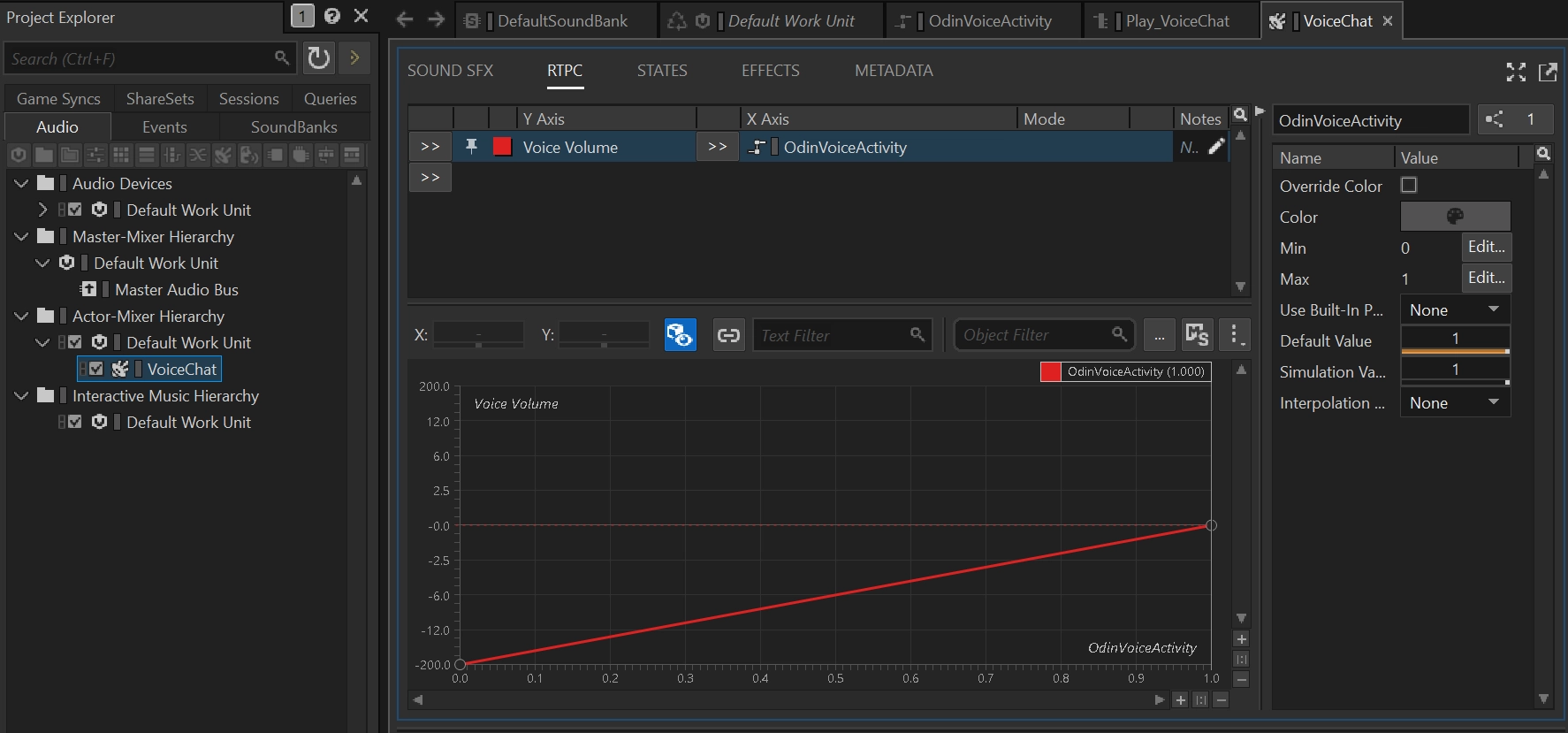
Step 3 - Allow Virtualization
In the Advanced Settings of the VoiceChat Audio Input object, set the Virtual Voice Behavior to Send to virtual voice. This allows Wwise to virtualize the input when the volume is too low to be audible.
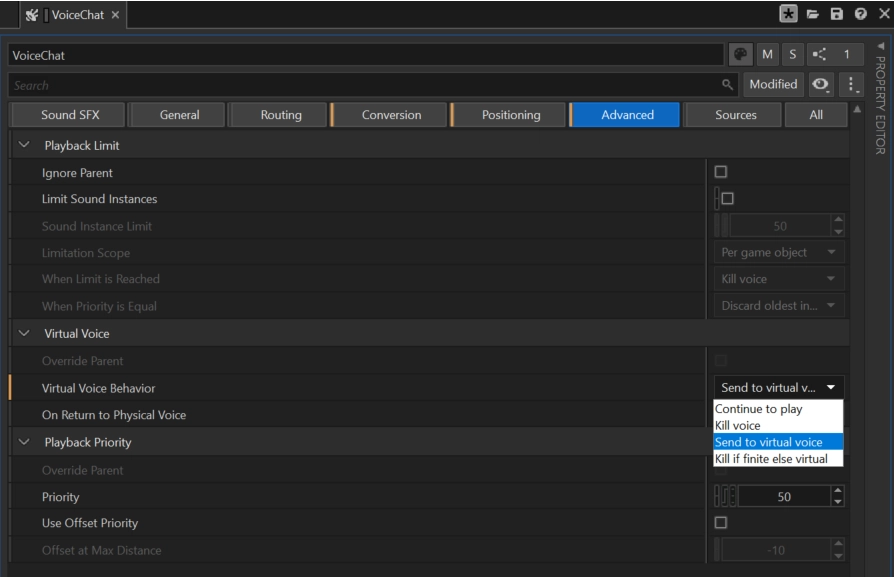
When the RTPC is set to 0, Wwise interprets this as inactive Audio Input and safely virtualizes the voice.
Controlling Virtualization from Unreal
You can now control the RTPC from Unreal in two ways:
Use VoiceActivityRtpc and SetIsMuted
Assign a value to the VoiceActivityRtpc property on your AkOdinInputComponent. Then call SetIsMuted(true) or SetIsMuted(false) depending on whether the voice should be physical or not.
When SetIsMuted(true) is called, the RTPC is automatically set to 0. When unmuted, it is reset to 1.
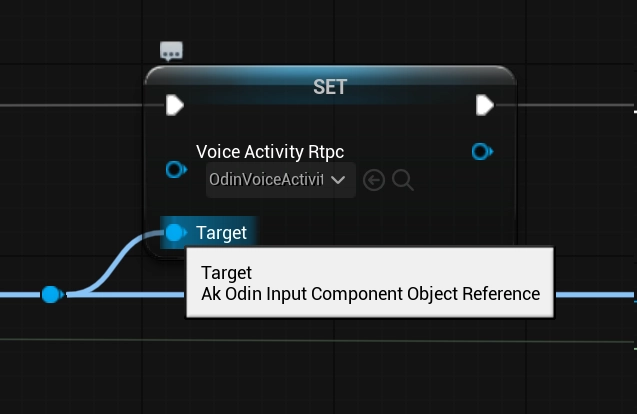
Calling SetIsMuted when receiving the On Media Active State Changed event. This is one way to signal to Wwise, that an Audio Input can be safely virtualized.
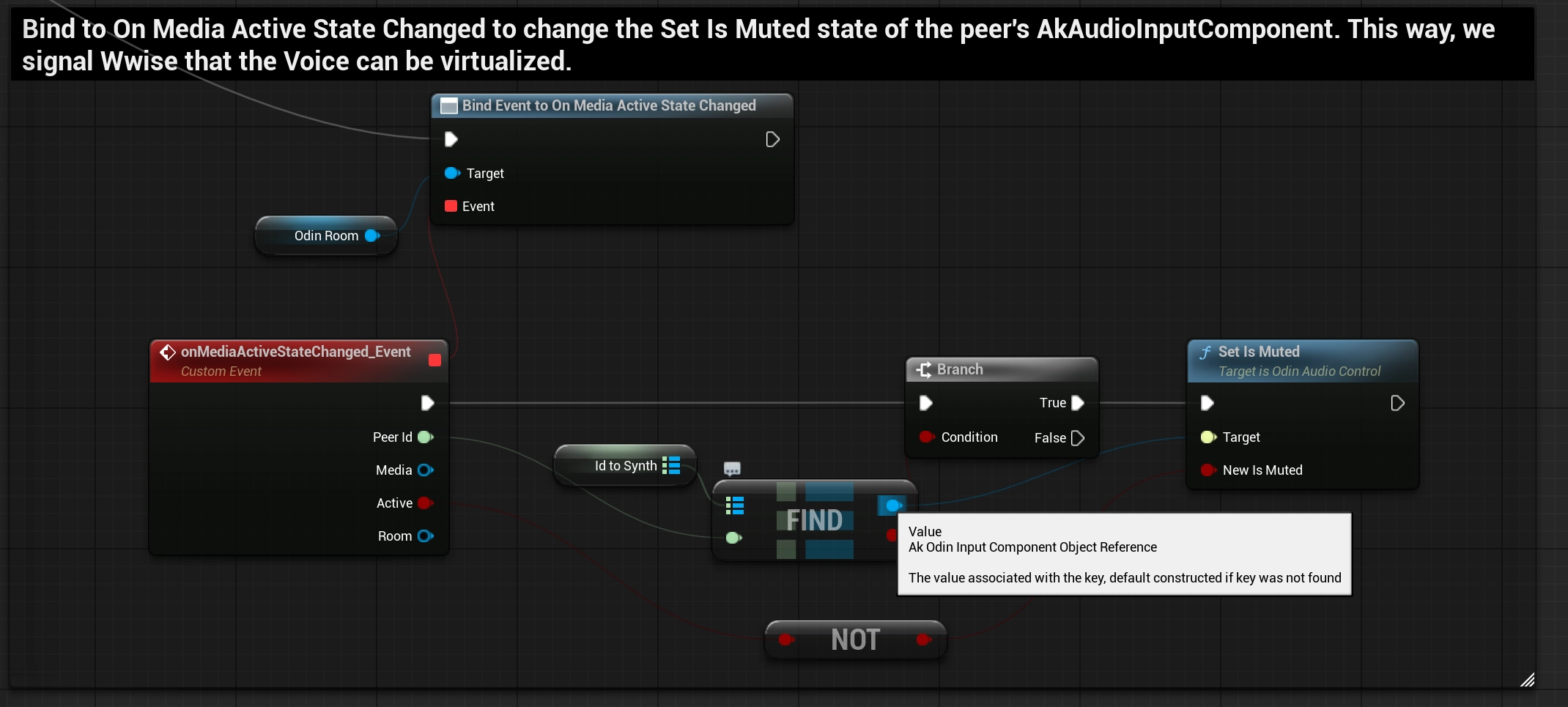
Alternatively you can also combine this with a Push-To-Talk setup or any other prioritization metric in your game.
Directly call SetRTPCValue
Alternatively, you can control the parameter manually using SetRTPCValue, referencing the same OdinVoiceActivity game parameter.
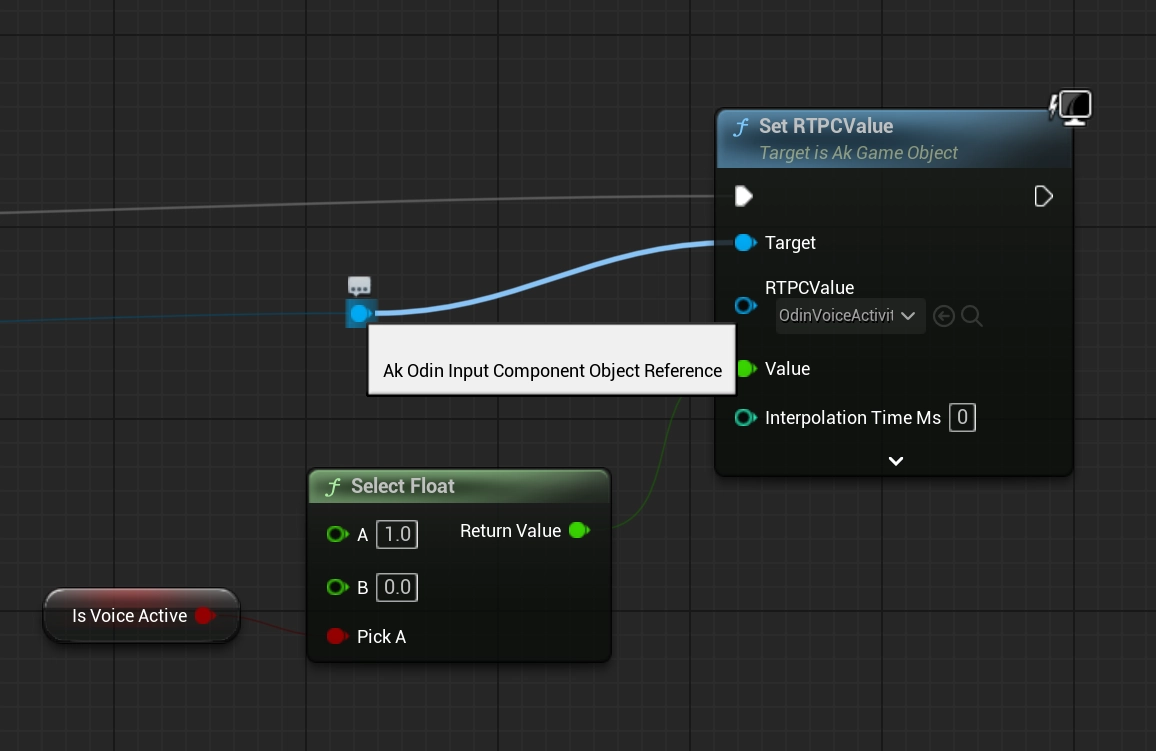
Conclusion
This simple implementation of an Odin to Wwise adapter for Unreal is a good starting point to give you the control over the audio playback that you need for your Odin Integration in your project. Feel free to check out the sample project in our public GitHub and re-use or extend any code to fit your specific needs.
This is only a starting point of your Odin Integration with Wwise and the Unreal Engine. Feel free to check out any other learning resources and adapt the material like needed, e.g. create realistic or out of this world dynamic immersive experiences with Wwise Spatial Audio aka " proximity chat" or "positional audio":