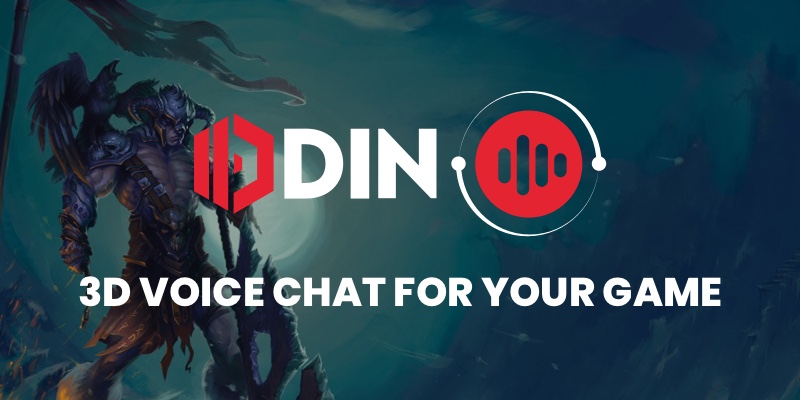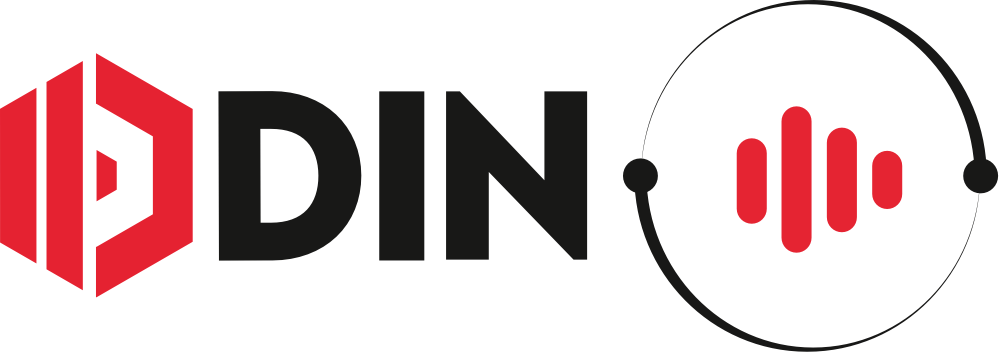Logos and Branding
In some of our tiers, it's required to add some 4Players ODIN branding to your game. The following guide will show you how this should be done, and you can download the logos below. You are basically free to place the branding in your game, but users should be able to get a (short) glimpse of the logo—similar to how Unity displays the "Made with Unity" splash screen in its free tier when the game/app starts.
1. Add Text
Place this text somewhere in your game, for example, in your credits screen.
Realtime voice chat powered by 4Players ODIN
2. Add a Logo
Choose one of these logos and place it in your splash screen or launch screen.
Right-click and choose "Save to disk" to download an image that makes sense for you.