Microphone Reader
The MicrophoneReader
This component is typically attached to the same game object as the Odin Handler. If you put this object on a different game object, make sure you attach it to the Microphone setting of the Odin Handler component.
Basic Settings
These are the settings exposed in the Unity Inspector for this component:
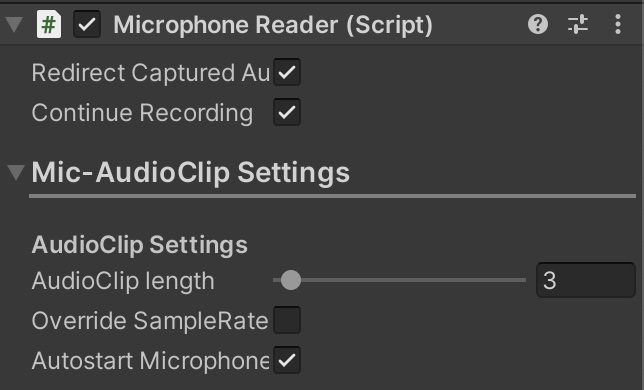
Properties
| Property | Description |
|---|---|
| Redirect captured audio | Automatically send all captured audio data to all rooms this player joined. Disable this for more control. |
| Continue Recording | Indicates whether the recording should continue when the AudioClipLength is reached, wrapping around. |
Mic Audio-Clip Settings
In this section, you can adjust various settings relevant for Audio Clip Management. In Unity, all audio is stored in
an AudioClip. As Unity does not support real-time audio streams, ODIN
modifies an AudioClip and overwrites it repeatedly once it comes to an end.
Use these settings to adjust these behaviors.
Properties
| Property | Description |
|---|---|
| Audio Clip Length | The length of the audio clip. If Continue Recording is enabled, this will be overwritten each time it's full. |
| Override Sample Rate | Activate this setting to specify a different sample rate than globally set in the Odin Editor Config. |
| Sample Rate | Only visible if Override Sample Rate is active. Set the sample rate that you want for this microphone. |
| Autostart Microphone | If enabled, the microphone will immediately start listening and sending audio data to ODIN. If disabled, you need to call StartListen manually. |